Installing Linux Mint alongside Windows
There are literally hundreds of videos showing you how to do this. Here is a picture by picture instructions. You have to create 3 partition layouts in this procedure. The partitions are /root, /home, and swap.
When you get to this part, choose, “Something Else”
Next, find the free space you created earlier.
Now click the plus sign and create the settings like below.
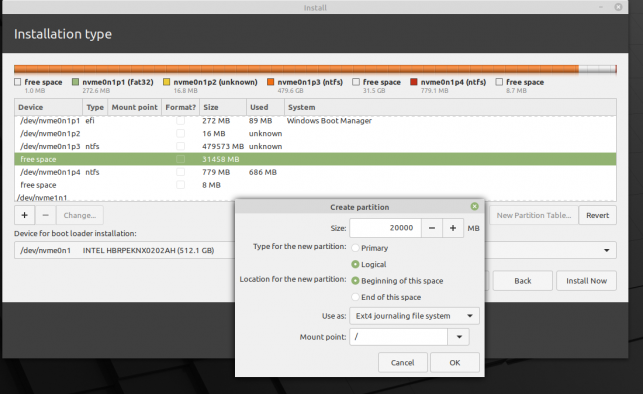 Notice that your free space went down after you created your boot.
Notice that your free space went down after you created your boot.
Now highlight the “Free Space” once again and click the plus sign and make the boot partition.
Here is what the register looks like.
Now lets create the swap partition.
Here is what it looks like.
 Now click install then continue.
Now click install then continue.
You will go through the install process that looks a little like this.

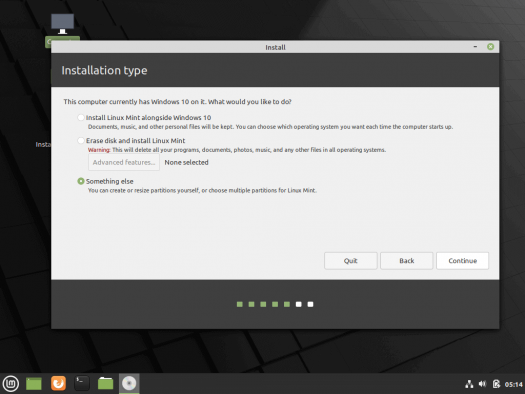
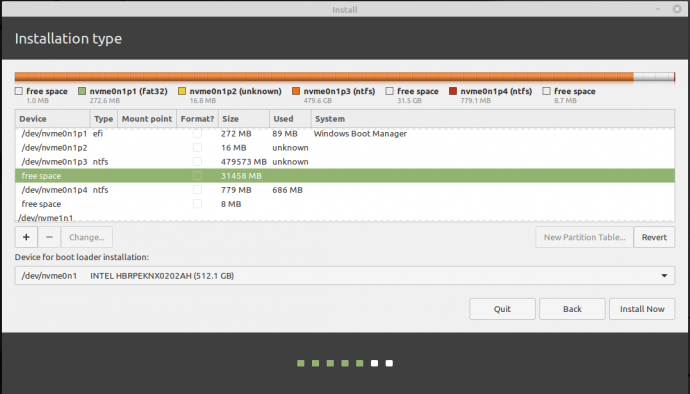

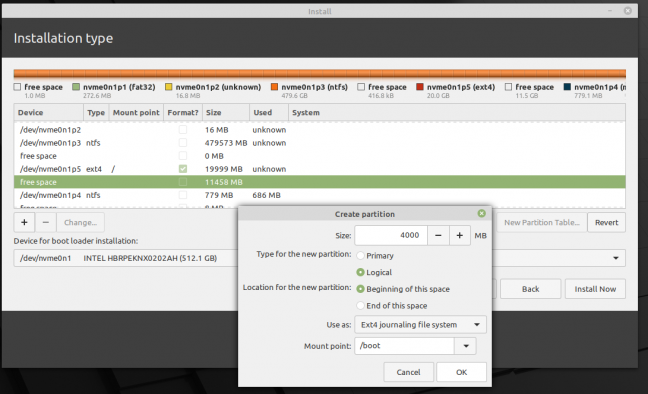

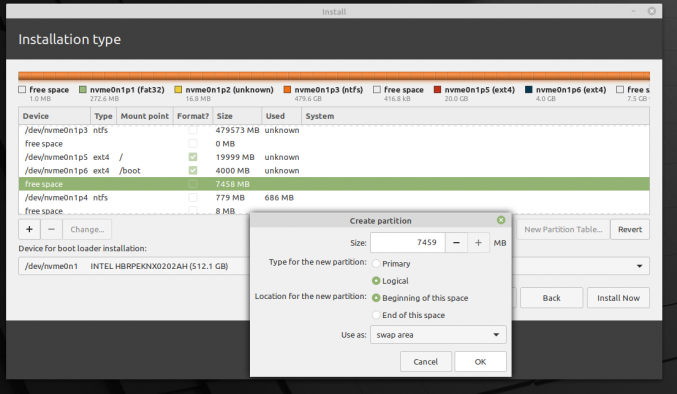
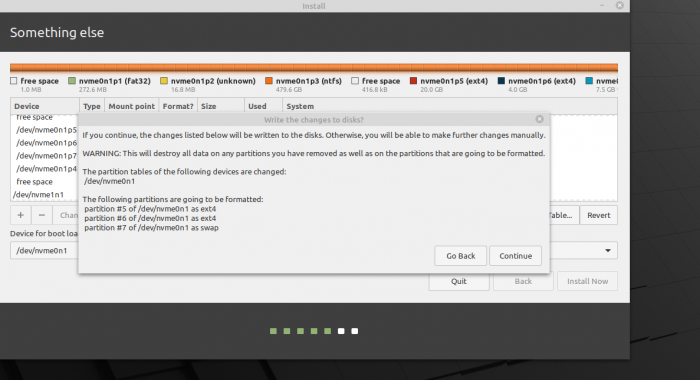
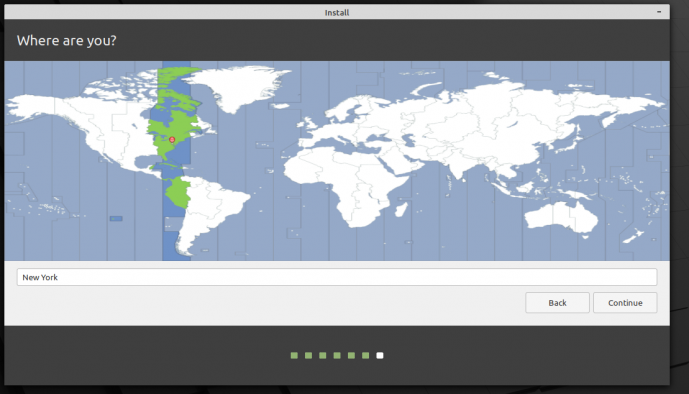
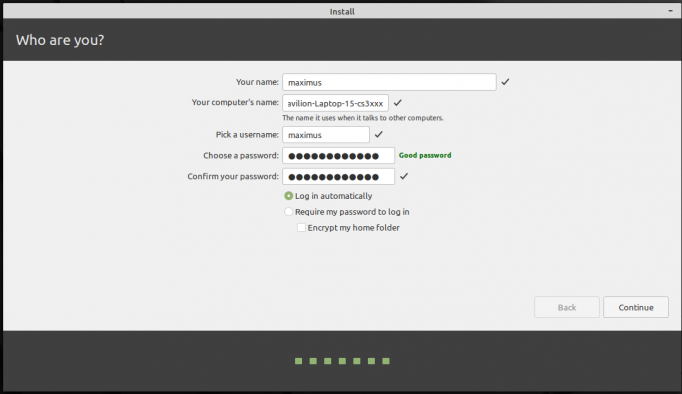
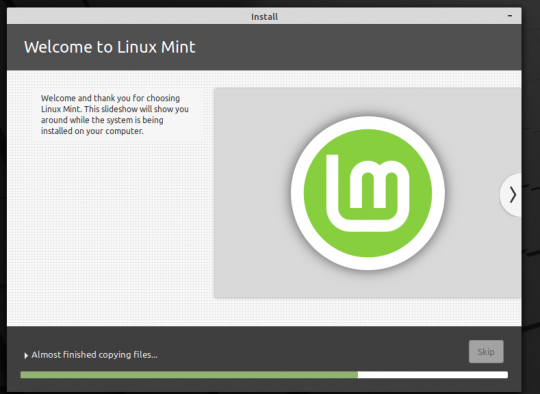
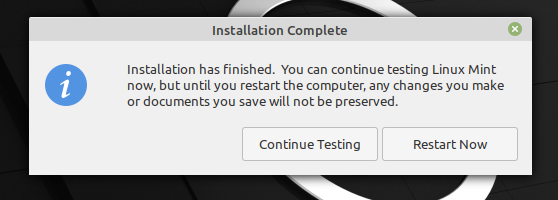
A1WEBSITEPRO Social Media Pages
Here are my social media pages, lets hook up!