You can export customer email addresses from PayPal. The process is fairly easy and only takes a couple minutes. Export the email addresses then reformat them in your spreadsheet. Upload them to your newsletter provider and your are ready to go.
Export Customer Email Addresses From PayPal
To export customer email addresses from PayPal log into you PayPal account. At the top you will see a link that says “summary”, click on that link.
On the far right of the page towards the top you will see a “more” link. Click on that.
This will take you to the transactions page. You can get their directly by clicking here. Once you arrive at your transactions page you can customize the download. The page will look like this. From the drop downs select the type of transactions that you want to download. The last drop down will include a time frame to download.
On the far right of this page you will see another download link. Click on that link and the download will be prepared for you.
You will arrive to a page that is called “Activity Download”. Here you can once again include the time frame and the type of file that you want to download. Make sure that you use CSV {Comma Separated Values}. Finally click the blue “Create Report” button.
The download link will be provided after clicking the link. It will also be emailed to you.
Formatting The Database Download
To format the database download you will have to have a spreadsheet of some sort. There is Microsoft Excel and other programs. I like to use Google Drive Sheets. The process is fast and easy. Open up Google Drive and simply drag and drop your file into it. You will see the upload processing. Once it is done click on it and it will open. In the top center of the page you will see an “Open With” dropdown. It looks like this.
You will want to choose “Google Sheets”.
Getting Rid Of Columns Except Emails in Google Sheets
The next process you want to go through is get rid of all the columns except for the names and email addresses. Highlight those columns in blue then right click and select delete columns.
Keep doing that until you just have the names and email addresses. There is a little trick on your keyboard to make the process quicker. Click on one column that you want to delete. If the columns next to it need deleted select them as well as you hold the shift key down. This way you can delete several columns at the same time.
Format Head Of Database
You want to format the heads on the database to reflect the newsletter database. This will make it easier to upload. To change the heading cells in the spreadsheet just double click on the cell and start typing what you need it to be.
Downloading The New CSV Email File
Now it is time to download the new CSV email file. Go to file, download as, and select CSV file.
Save the file to your computer and now you are ready to upload it to your newsletter CRM or database, you can expect great Managing Leads improvements with this.
🙂
Email Marketing on Ebay
For those of you wanting to remarket on ebay here is a post to follow. Ebay has their own email marketing platform. See more about it here https://www.ebay.com/help/selling/selling-tools/using-email-marketing?id=4654

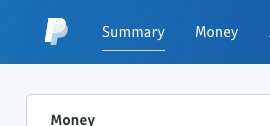
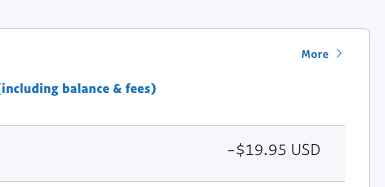

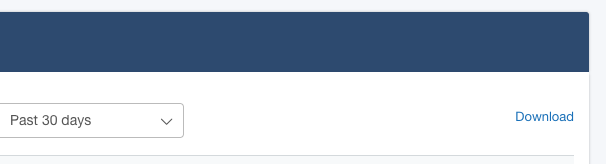
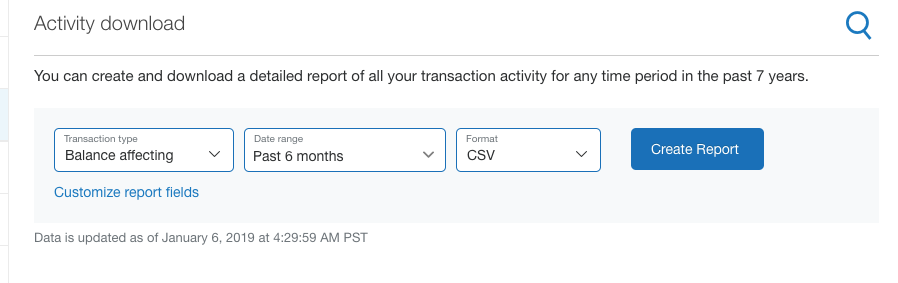

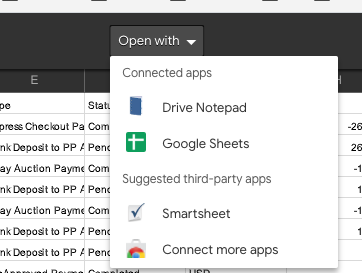
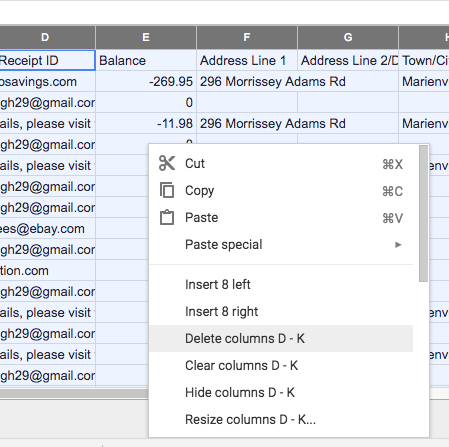
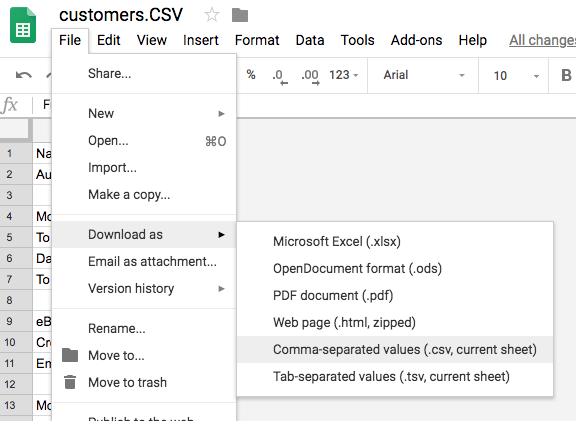
A1WEBSITEPRO Social Media Pages
Here are my social media pages, lets hook up!