Desktop Shortcut
Adding a desktop shortcut for a url is easy. I will explain how to do this in the tutorial below and include a video on the subject as well so you can see how to do it. You can make several different kinds of shortcuts on your desktop and give them names to identify them. You can also change the icons for these shortcuts to help you find them quickly. We are going to show you how to make a url shortcut in this tutorial. Follow the steps below and you will see how easy it is in the windows 7 platform os. you can do this in less than 5 minutes in fact once your get use to it you can do it in a matter of seconds. Try it for yourself and see how easy it really is.
First of all go to your desktop and find a clear spot and right click on your mouse. Select “new” then “Shortcut” see image below.
After you click the shortcut link you will have a place to enter the url to the shortcut. Make sure that you start it “http://”
After you enter the url then click the “Next” button. You will then come to a screen that looks like this. Give it a name to identify the shortcut then click “Finish”.
You will then see your shortcut on your desktop.
If you would like to know how to change the icon on the image or give it a hotlink please watch the video for detailed instructions.
https://www.youtube.com/embed/YX5vI0izexE
If you want to say updated on more WordPress tutorials and more subscribe to my feed and we will email them to you as we post them.
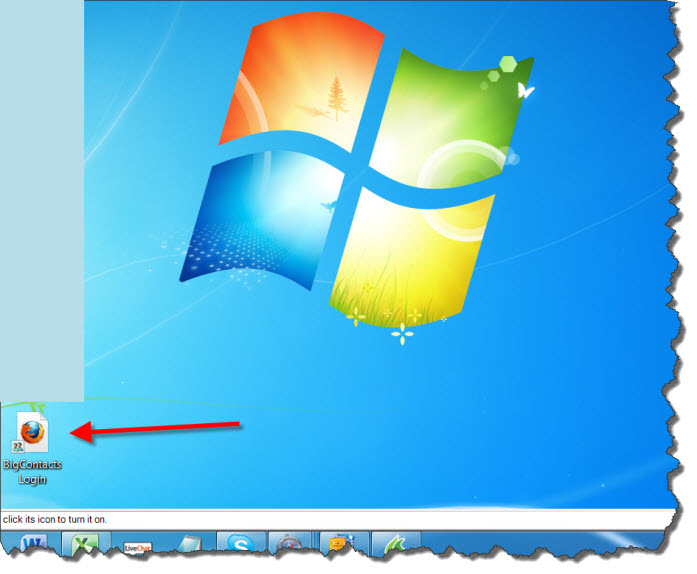
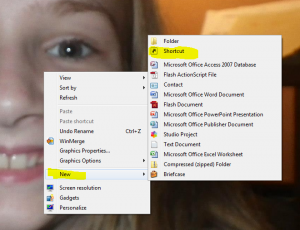
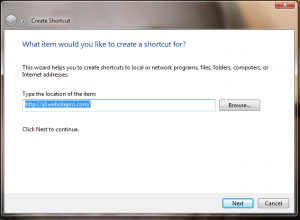
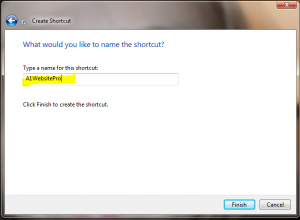
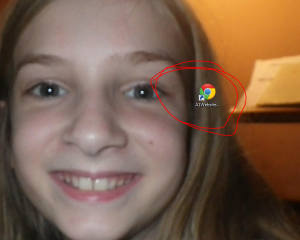
2 Comments
Max. I am finally getting serious about learning. Please help as I work on it. Jerry
Thanks Max. Will keep on learning