Overview on Routers and why you should change your passwords
Distrust and caution are the parents of security.
-Benjamin Franklin
This is a tutorial on how to change your password on your Linksys Router
. It is inevitable that we must change our passwords from time to time on our routers whether they be at the home or office. This is especially true if you deal with sensitive material. You may not be aware but someone who is on a public router that is not password protected has access to your documents on all your computer that are linked to your router. If you do not password protect your router or you just keep the manufacturer’s default settings you are leaving yourself open for attack. Change password on linksys router follow these steps!
Change Password Linksys Router
You can log into your Linksys router by clicking here or entering it into any browser. http://192.168.1.1/ this will open up a page that will ask for a username and password. If this is your first time to this page you can leave the username blank and type in “admin” for the password. If you were given a different password from the manufacturer then use it. After you enter your password you will see a screen that looks like below. You can click on the picture to make it larger.
Now click on the tab that says “Administration” and you will see a screen like below. Enter the password 2 times and save it to somewhere will you will remember its location.
Now be sure and save the password in your Linksys by clicking the button save.
If you have lost the password to your wireless router follow these steps.
- Press and hold down the reset button on your wireless router. It does not matter what brand it is. You may have to hold the button down for several seconds.
- Hard wire into the router by plugging in an “Ethernet” cord. These are the cords that look like bigger phone lines.


- Now in the address bar on any browser enter in an ip address for your router. If you do not know the ip address here are some common ones. Look at the brand on your box to help you choose the right ip address. Consult your manual if these don’t work for you.
- Linksys – http://192.168.1.1 or http://192.168.0.1
- DLink – http://192.168.0.1 or http://10.0.0.1
- Apple – http://10.0.1.1
- ASUS – http://192.168.1.1
- Buffalo – http://192.168.11.1
- Netgear – http://192.168.0.1 or http://192.168.0.227
- Now enter in the password. Usually the password is “Admin” or “admin”. you can usually find the default password by searching for it on the internet. Just enter your brand name and “default admin password”

 Custom Search
Custom Search - Now go to the admin page and create a password and save it!


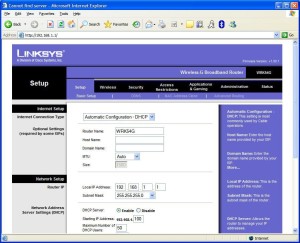
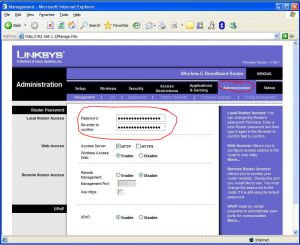

A1WEBSITEPRO Social Media Pages
Here are my social media pages, lets hook up!