Making The YouTube Ajax Plugin for WordPress
To make the YouTube Ajax Plugin for WordPress create an index.php file and put the following code at the very top of this file. This lets WordPress know that this is a plugin. Remember that we will put this file in a folder in the wp-content/plugins directory. So make sure that you create a directory in there and call it “ajaxyoutubesubscribe”. So the directory we will put the 2 files in this tutorial will be wp-content/plugins/ajaxyoutubesubscribe/.
<?php /** * Plugin Name: Ajax YouTube Subscribe * Plugin URI: https://a1websitepro.com * Description: Show Youtube Subscribe * Version: 1.0.0 * Author: Maximus McCullough * Author URI: https://a1websitepro.com * License: GPL */
Add Actions and Short Code
Next, we are going to create a short code that our WordPress Ajax is going to use. Put this right below the above code in your index.php file. This function create a short code that contains our YouTube subscribe button.
function yt_function() {
return '<div class="well"><script src="https://apis.google.com/js/platform.js"></script>
<div>Subscribe To My YouTube Channel: </div>
<div class="g-ytsubscribe" data-channelid="UCddwvBX5RImtXW9WppZbNMw" data-layout="full" data-theme="dark" data-count="default"></div>
<div></div></div><style>#hideyt{display:none;}</style>';
}
add_shortcode('ytsub', 'yt_function');
Add Action For Loggin and non Logged-in Users
Let’s add the following actions for logged-in users and non logged-in users. Notice the “nopriv” in the second action. That means that even if someone does not log into your website, they will still be able to activate the WordPress Ajax by clicking your button. The first action is for logged-in users only. So if you just want to make it for logged-in users, remove the second line. The last part “ytsub_ajax_call” is a function that is being called in to the script.
add_action("wp_ajax_ytsub_ajax_call", "ytsub_ajax_call");
add_action("wp_ajax_nopriv_ytsub_ajax_call", "ytsub_ajax_call");
Add Function to the Action
Now we have to enter the function “ytsub_ajax_call” so the action knows what to call. I want to point out something very important here. We are using a nonce. A nonce salt or key will keep your website from repeat attacks. Therefore, in the above WordPress gives you the choice to make your WordPress Ajax available to “nopriv” users or just people who are logged-in to your website. It’s for your protection. Since we are making this available to everyone, then we use a “nonce” .
Notice as well we added our above short code into the results by storing it in a variable called “$youtubesub”. We call it when we get a successful call back from Ajax.
function ytsub_ajax_call() {
if ( !wp_verify_nonce( $_REQUEST['nonce'], "ytsub_ajax_call")) {
exit("Goodbye");
}
$youtubesub=do_shortcode('[ytsub]');
if($ajaxs === false) {
$result['type'] = "error";
$result['youtube_subscribe'] = $youtubesub;
}
else {
$result['type'] = "success";
$result['youtube_subscribe'] = $youtubesub;
}
if(!empty($_SERVER['HTTP_X_REQUESTED_WITH']) && strtolower($_SERVER['HTTP_X_REQUESTED_WITH']) == 'xmlhttprequest') {
$result = json_encode($result);
echo $result;
}
else {
header("Location: ".$_SERVER["HTTP_REFERER"]);
}
die();
}
Adding Scripts
We will have to make sure that our plugin has jQuery so we enqueue the scripts. We also have our custom jQuery script we will be adding. This is also where we enqueue the admin-ajax.php script to use.
add_action( 'init', 'ytsub_enqueuer' );
function ytsub_enqueuer() {
wp_register_script( "ytajax", plugin_dir_url(__FILE__).'ytajax.js', array('jquery') );
wp_localize_script( 'ytajax', 'myAjax', array( 'ajaxurl' => admin_url( 'admin-ajax.php' )));
wp_enqueue_script( 'jquery' );
wp_enqueue_script( 'ytajax' );
}
Displaying Our WordPress Ajax on The Front End
Now at the end of this index.php file, we will let WordPress know where to display our YouTube subscribe Ajax button. Put this at the very end of your index.php file. This will put your YouTube Ajax subscribe button after the first H1 tag on each post.
//Insert link to pull content after first h1 tag.
function lt_before_after($content) {
$beforecontent='<span id="tysub_sub"></span> ';
$nonce = wp_create_nonce("ytsub_ajax_call");
$link = admin_url('admin-ajax.php?action=ytsub_ajax_call&nonce='.$nonce);
$beforecontent .='<p id="hideyt"><a class="ytbe_ajaxs" data-nonce="' . $nonce . '" href="' . $link . '">Subscribe <i class="fa fa-youtube fa-2x" aria-hidden="true"></i></a></p>';
$aftercontent = '';
$fullcontent = $beforecontent .$content.$aftercontent;
return $fullcontent;
}
add_filter('the_content', 'lt_before_after');
?>
That is it for the index file, now we need to include our jQuery script to process the WordPress Ajax request. We will do that on the next page.
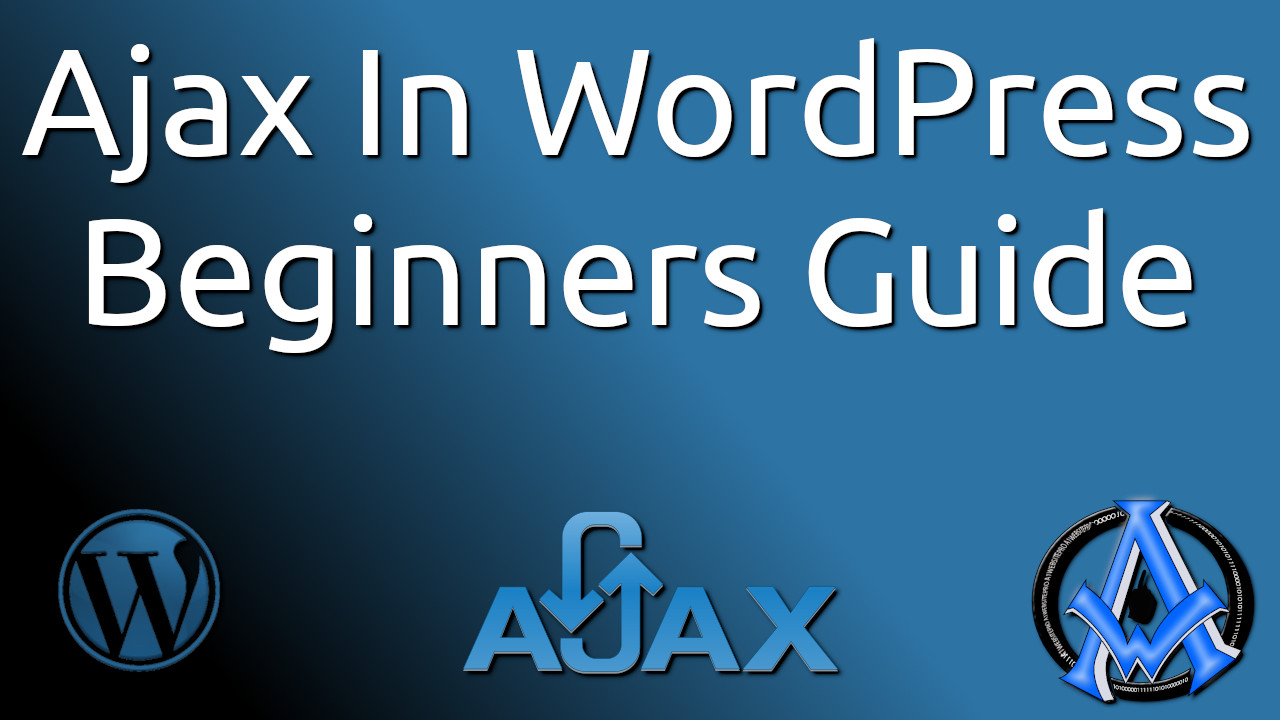

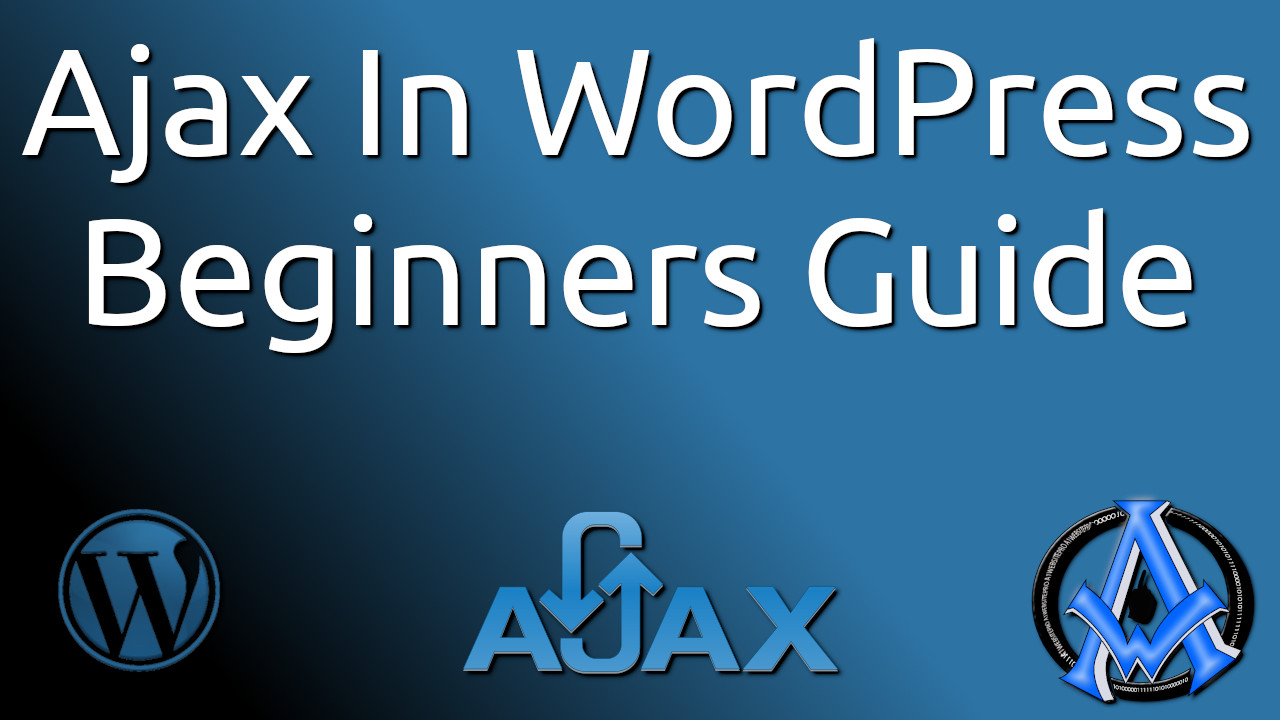
3 Comments
Interesting and usefull post about ajax.
Any code?
Sure, are you having an issue seeing the code that is posted?
Remember to go to the next pages. I did not put the code all on one page because of the space.